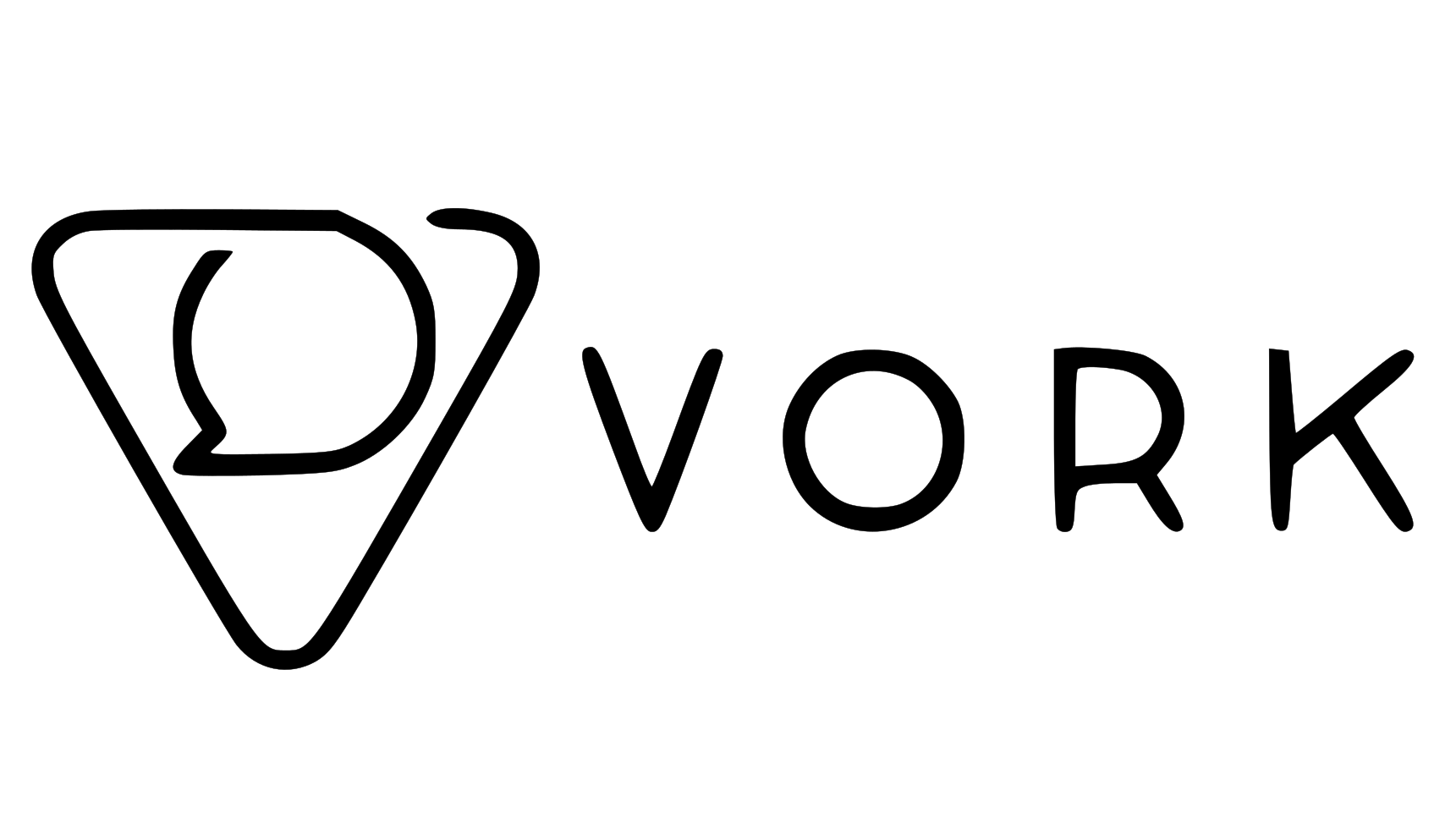Overview
KnowKR provides a powerful API that allows you to automate updates to your OKRs. Although there isn’t a direct integration between KnowKR and Zapier, you can still utilize Zapier’s “Code by Zapier” action to update your OKRs within Zapier.Step-by-Step Guide
1
Obtain Your KnowKR API Key
- Log in to your KnowKR account.
- Click on your profile icon in the top left corner and select “API Keys”.
- Click the “Create API Key” button, name your key, and click “Generate Key”.
- Copy your API key and keep it secure as it grants access to your account.
2
Identify the Measurement Value in Your Zap
- Set up your Zap (in Zapier) to capture the necessary measurement value from an app or service in your workflow.
- Ensure the value is a number and is available as a data variable for use in subsequent steps.
3
Add a "Code by Zapier" Action
- In your Zap, add an action step and search for “Code by Zapier.”
- Select the Run JavaScript option.
- Configure the following settings:
-
Input Data:
- id: The key result id (you can get this from selecting a key result on the KnowKR dashboard)
- value: The measurement value you captured in the previous step.
- token: Your KnowKR API key obtained in the first step.
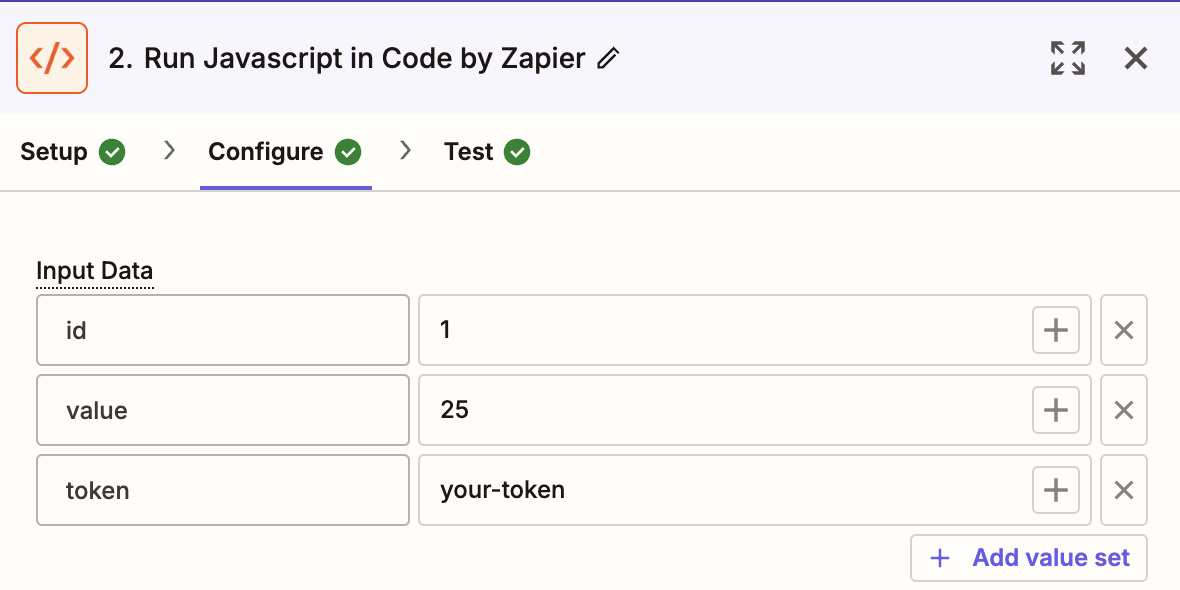
-
Code: Use the provided code snippet to update the measurement value for your key result.
-
Input Data:
4
Test Your Zap
- Save and test your Zap.
- Ensure the data flows correctly and updates the intended OKR measurement in KnowKR.
5
Activate Your Zap
Once the test is successful, turn on your Zap to automate OKR measurement updates.