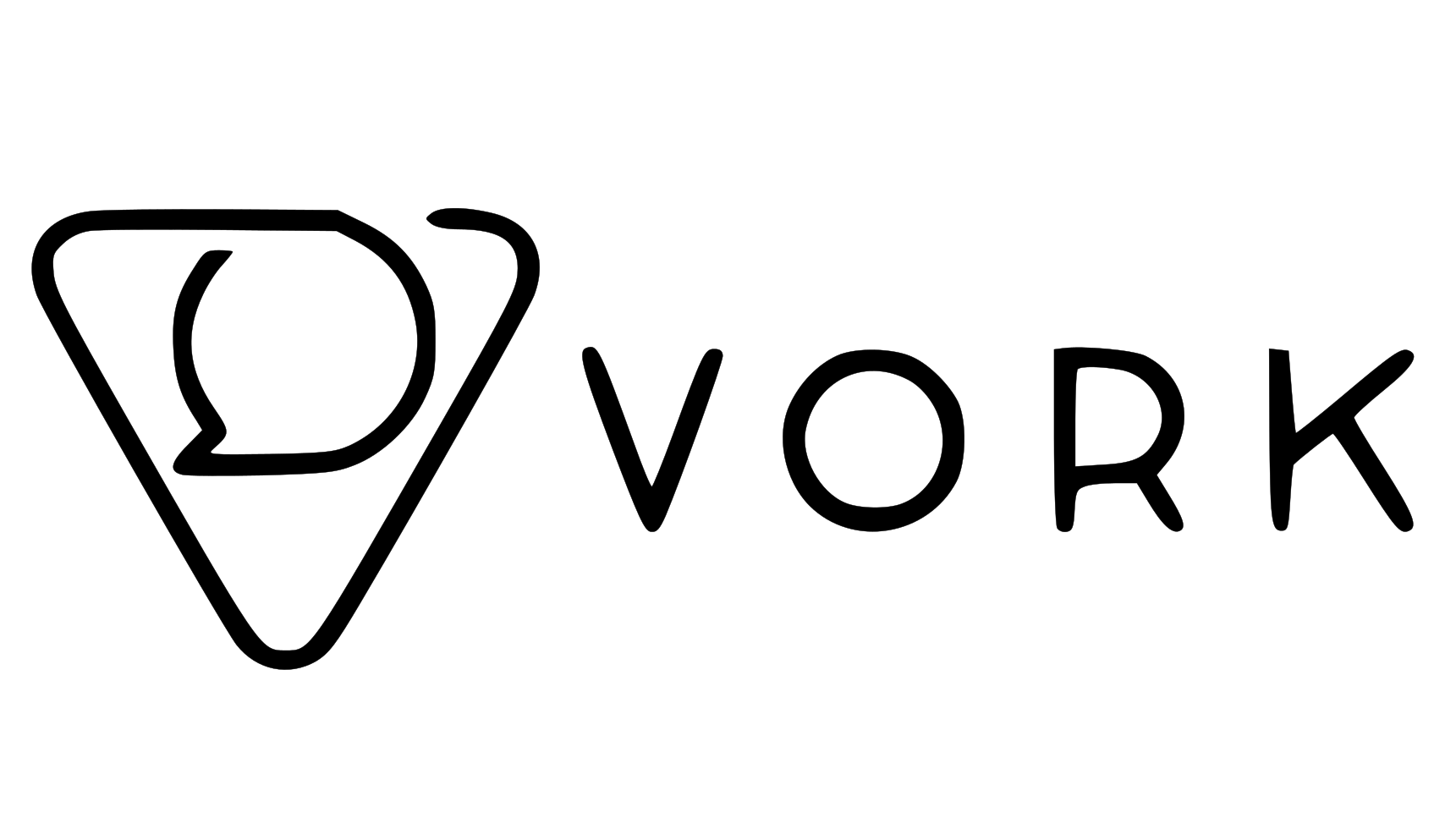Use Cases
This integration is perfect for individuals who work with Google Docs and want to keep track of how their documents contribute towards business goals and objectives.How to Integrate KnowKR with Google Docs
Because Google Docs supports Google Tasks, you can either directly integrate with your document or simulate an integration by adding a task to the document.Direct Integration
1
Open your Doc
Open the Google Document you want to integrate with KnowKR.
2
Share with KnowKR Bot
Click on the “Share” button and share the document with the KnowKR Bot email address [email protected] and give it “Editor” permissions.
Editor permissions are needed so that the bot can identify the users that are collaborating on the document. The bot at no point will edit the document in any way.
3
That's It
Sit back, relax, and give KnowKR some time to scan the document and create a task for you.
Simulated Integration
1
Integrate with Google Tasks
Navigate to the Integrations page on the KnowKR Dashboard and connect Google Tasks.
2
Add Task to document
Add a task to the document and assign it to yourself (or the appropriate user).
3
That's It
KnowKR will automatically create a corresponding task for you based on the task title and assign it to the appropriate KR.
Simulated integration is useful when you want to integrate with a document but don’t want to give KnowKR access to all your Google Docs.
How it works
If you’re using the simulated integration, refer to the Google Tasks guide for more information. KnowKR’s AI will scan the document title and content and do the following:- Create a corresponding task in KnowKR based on the document title
- Assign it to tbe appropriate KR by analyzing the task title and description. If the task title or description contains a KR tag, KnowKR will automatically assign the task to that KR otherwise it will do its best to assign it to the appropriate KR based on the context.
- Update the document state based on the document title. See below for more information.