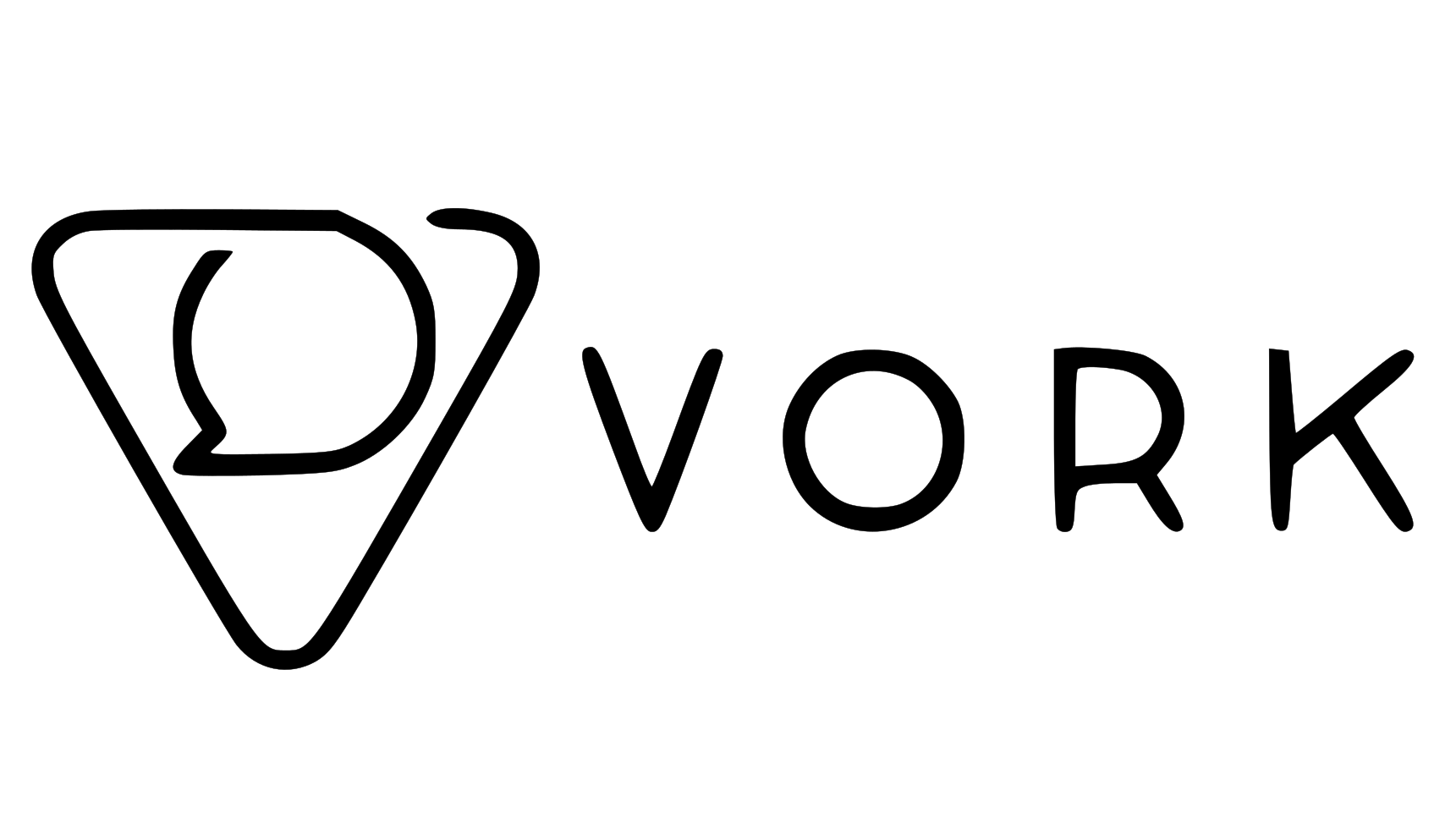How to track activities
Activities are automatically tracked in KnowKR using tags and AI through integrations. By navigating to the Integrations page you can connect to the tools you use at work, KnowKR will then begin tracking your activities one of two ways:Tags
This is the recommended and most accurate way to track your activities. When Key Results are created you will be required to create 1 or more unique tags to associate with the Key Result. You can then tag your activities with the Key Result Tag. For example: If you have a meeting you want to track, just add it to the title or description of the meeting OR if you have a task you want to track, just add the tag to the title or description of the task. KnowKR will then sync the activity and automatically keep track of it for you, updates and all.Tags are case-insensitive and can be added anywhere in the title or description of the activity.